- The Workbook
- Posts
- The Excel chart I barely see anyone use 📊
The Excel chart I barely see anyone use 📊
Dynamic funnel chart, anyone?
Hey! The best Excel pros know how to create ✨ beautiful ✨ dashboards that clearly present their data. But most people open Excel, fiddle with its features, and become confused. That’s when the self-doubt creeps in:
Maybe I’m just not good at this. Maybe I’ll never figure this out.
Let me assure you: You are not the problem! You just need a process.
That’s exactly what my free Dashboard Excel training is for! In just one hour, you’ll learn step-by-step how to create clean, interactive dashboards that help you spot trends (and impress your boss 😉) immediately.
Ready for your data to tell a story that makes sense? Click below to register!
P.S. Can’t attend? Register anyway to catch the replay!


Not Your Usual Excel Chart 👀
It’s 10 AM on a Tuesday when your boss schedules an “urgent” meeting one hour from now. The agenda? “Review sales funnel performance.”
So you pull up your spreadsheet with all the data (website visitors, signups, email confirmations, etc.) and realize you need to turn this into something presentable. Fast.
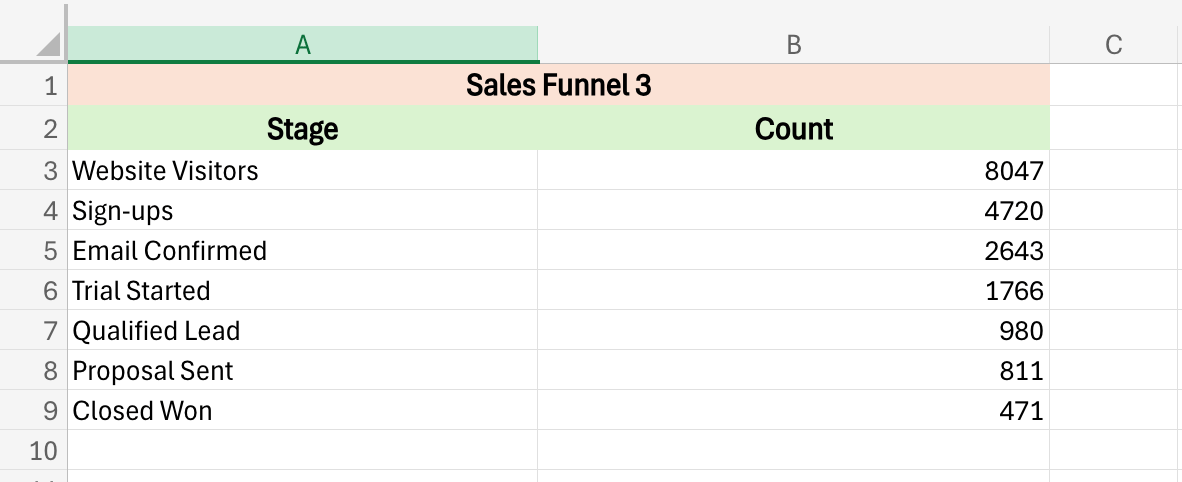
I’ve got just the thing: Dynamic Funnel Charts! 📊
These charts visualize each stage of your funnel and update automatically whenever your data changes (read: no need to rebuild every time the numbers change).
Here’s how it’s done:
Step 1) Select your data
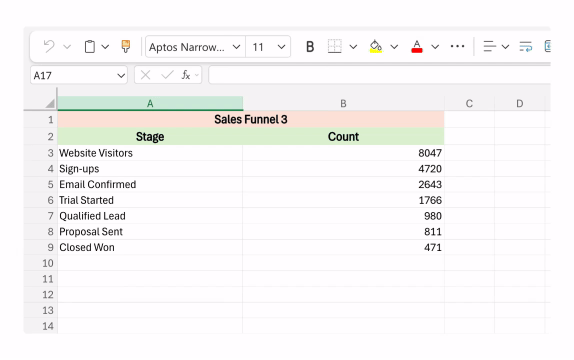
Step 2) Go to Insert > Insert Chart. Scroll down to Funnel
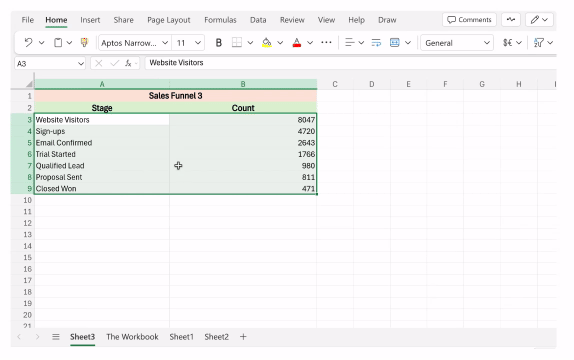
Step 3) Time for formatting! Delete the Chart Title.
Step 4) Next, click on the Chart and uncheck Display Axis. Then delete your Count

Step 5) Adjust your chart, and you’re done! Now, when you update the numbers, the chart will automatically update.

These tips are for the web version of Excel. Need to see it on Windows? I got you! Go to my video right here.


Get So Good at Excel You Feel Guilty Leaving Work Early 🚶♂️
Don’t forget to join my free Excel Dashboard Class!
Thousands of people have already joined and learned how to create beautiful dashboards with interactive filters and smart automations. The result? They look like the smartest person in the room (and they’ve cut their workload in half 😉 ).
Here’s what just some of our attendees had to say:
Claim your free seat now before these classes are gone!


The 7 Types of Rest Everyone Needs ✨
Last year, I was deep in the business side of Miss Excel. We were hiring, and I was spending hours reviewing applications, hopping on interviews, managing contracts, and more.
I was thrilled that Miss Excel was growing, but the process itself was…a little intense. 😅 It wasn’t long before the exhaustion caught up with me, so I did what seemed obvious: I prioritized sleep.
Despite sleeping a healthy amount each night, I’d wake up feeling like my body had recharged, but my brain was still running on empty. It made zero sense—until I stumbled on Dr. Saundra Dalton-Smith’s research on the seven types of rest.
Turns out, sleep is just one type of rest we need. Here’s all seven:
Physical Rest: Sleep, naps, yoga, or stretching
Mental Rest: Giving your brain space through short breaks, journaling, and breathing exercises
Sensory Rest: Stepping away from screens, lights, and constant noise
Creative Rest: Experiencing beauty and awe through nature, art, or movement to feel creatively inspired again
Emotional Rest: Speaking your truth and cutting back on people-pleasing
Social Rest: Spending time with people who energize rather than drain you
Spiritual Rest: Connecting to something larger than yourself through community, meditation, or purpose
For me, I realized the missing piece was creative rest. I was so heads-down in Zoom calls and proposals that I forgot to refill my creative cup through hikes and other outdoor activities. ⛰️
But your missing piece might be different! WFH and barely seeing people? Social rest. Staring at screens all day? Sensory rest. Managing everyone’s emotions at work? Emotional rest.
Figure out which rest you’re missing, and everything else clicks. ✨


Are these six red flags hiding in plain sight in your Pivot Tables? 🚩
273 people saved this video about creating an Excel radio button. 👀
I guarantee this dynamic scoreboard in Excel will impress your boss.
This Reddit post on people’s favorite Excel secret is mind-blowing. 🤯
“Love this,” says a comment on my video on Excel attendance trackers!


Thanks for reading! Last week, I shared how if you type docs.new or sheets.new into your browser, it’ll create a new Google Doc or Sheets.
But one of our lovely readers (shout-out Bruce!) pointed out that this shortcut isn’t limited to just Google. Excel.new, Word.new, Powerpoint.new, and Teams.new also work!
Add these to your shortcut toolkit stat. 🧰
Stay Exceling,
Kat

