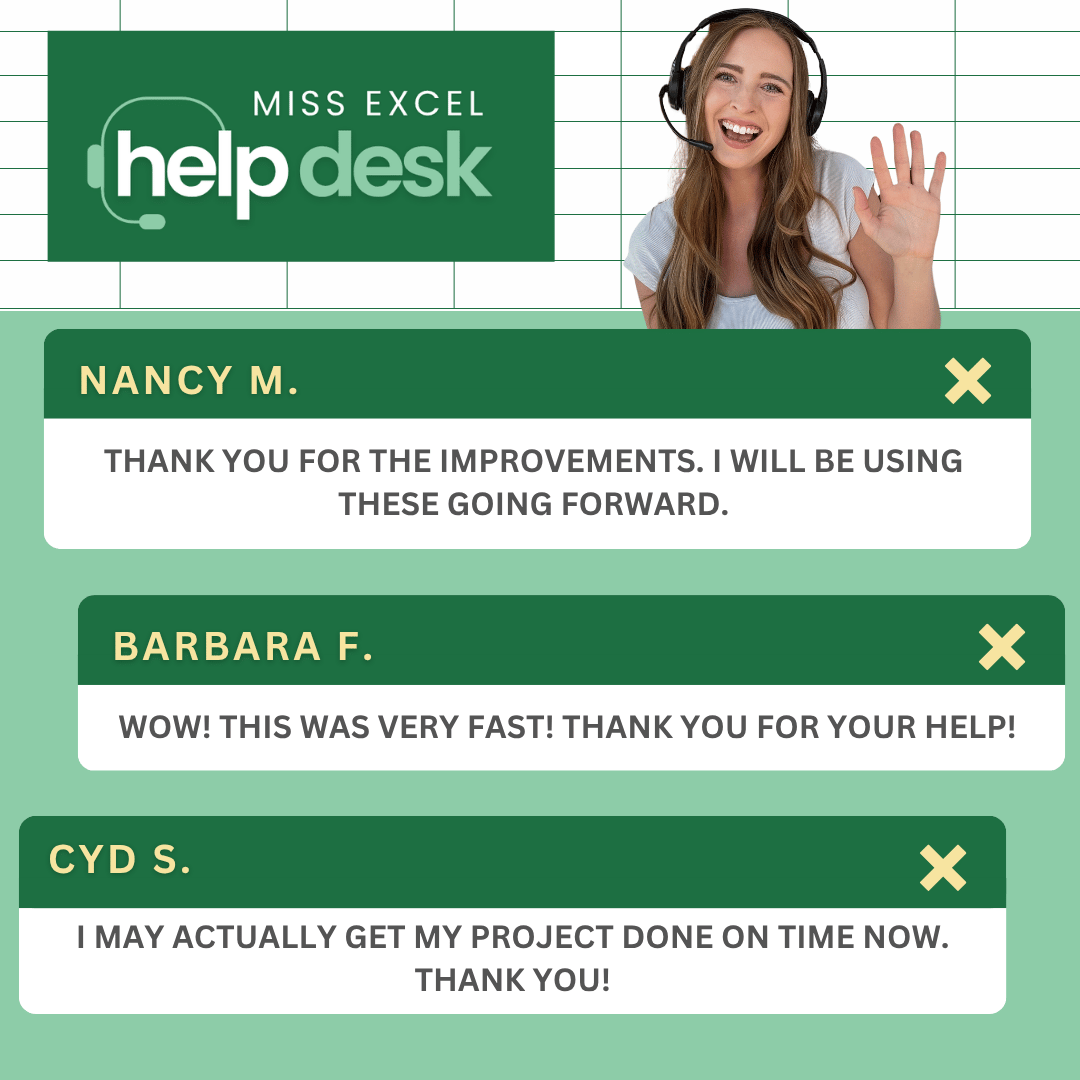- The Workbook
- Posts
- “Help, my spreadsheet is crammed 🫠”
“Help, my spreadsheet is crammed 🫠”
The 2 shortcuts I also keep in my arsenal
Hey! A few weeks ago, we launched the Excel Panic Button to rescue people from spreadsheet emergencies. 🚨
But we kept hearing from you: “Can help you with more than just panic moments?”
And we wondered…what if we could help you automate that annoying task? Improve your messy spreadsheets? Show you a shortcut that turns a 20-minute task into a 20-second one?
We heard you! So the Excel Panic Button is now the Miss Excel Help Desk: your 24/7 on-demand support team for everything Excel!
It’s still the same trusted team you love (with guidance from real humans and NDA-protected privacy), but now we’re more than just your panic button—we’re your productivity partner. 🤝


The Fastest Way to Make Your Spreadsheet Readable 📑
Ever opened a spreadsheet and everything is just…crammed?
The text is technically there, but it’s all squished together and hard to read. This happens all the time in Excel, especially when you’re working with text-heavy data like names, locations, and job titles.
And sure, you could manually adjust each column until everything fits, but…
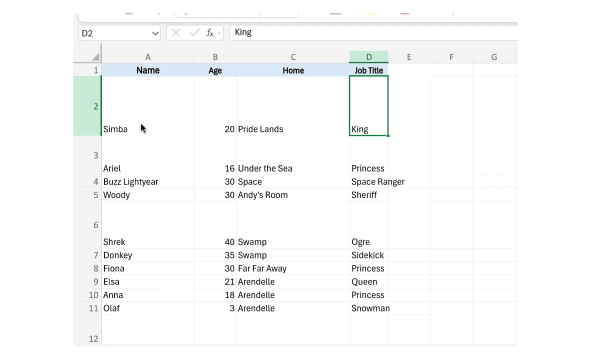
…there’s a much faster way. Here’s how to auto-resize everything in 10 seconds:
Step 1) Select all your data by pressing Command + A (Windows: Ctrl + A)
Step 2) Go to the … in the top right, then go to Home > Format > Auto Fit Row Height
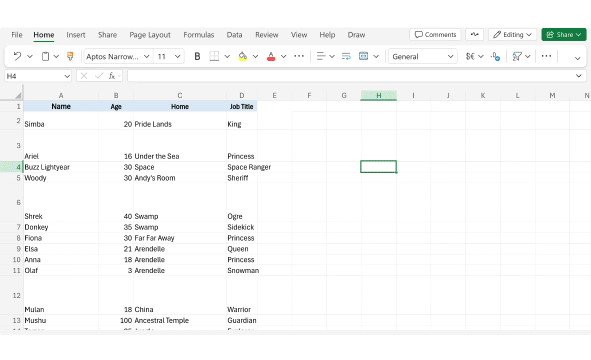
Step 3) Click Format again and select Auto Fit Column Width

And just like that, everything fits perfectly. 🤌 If you’re on Windows, here are your keyboard shortcuts:
Auto Fit Column Width: Alt + H + O + I
Auto Fit Row Height: Alt + H + O + A
Want to see this tip in action? Watch my video here!


Meet Your New On-Demand Excel Support Team ✨
Who said you had to do everything in Excel on your own?
Whether you need to clean up a messy spreadsheet, automate your tasks, or get a second pair of eyes before hitting send to your boss, the Miss Excel Help Desk is here to help!
We’ll connect you with a real person (available 24/7!) who can see exactly what you’re working on and help you build a cleaner and error-free spreadsheet. The result is a workbook you can be proud of and getting your time back for what actually matters.
Here’s what a few of our Miss Excel community members had to say:


Three Random Habits That Weirdly Work ✨
Have you heard? It’s officially The Great Lock-In of 2025. The idea is to get laser-focused these last few months—finish that project, build that habit, learn that skill (like Excel 😉)—so when January hits, you’ve already done the work instead of starting from scratch.
So in the spirit of “locking in” (as the kids say), here are three small shifts that’ve made a difference for me:
1️⃣ Streak widgets. I added a streak widget to my phone to follow how many days I’ve been caffeine-free. Once you start stacking up those days, you don’t want to stop.
The How: Check if your app (like Duolingo or Calm) has a widget option (most do). Want something more customizable? Download a habit tracker like Streaks or Habitica!
Plus, you’re reminded of your goal every time you check your phone (which is about 144 times a day 🫠).
2️⃣ Zen out your digital workspace. If you spend hours in Word or Google Docs, change your default background from stark white to a soft yellow.
In Google Docs: File > Page Setup > Background Color. In Word: Design > Page Color.
Designer Nate Kadlac suggests the color FFFCF2.
It’s a tiny switch, but you’ll feel your eyes immediately relax. The screen becomes less like a fluorescent office and more like a place you can actually focus.
3️⃣ Track your urges. Keep a Post-it and a pen next to you while you work. Every time you feel the urge to “just check something quickly,” don’t.
Instead, write it down.
When your work session ends, that list tells you exactly how many times your brain tried to derail you (and how many times you didn’t let it!).
These are just a few of my best tips to lock in. What are yours? Reply and let me know!


Unlock the No. 1 secret to 10X your success (Hint: It has nothing to do with working harder.)
Pivot Tables scare you? Let’s build one together in six easy steps. ✔️
I guarantee this Map Chart in Excel will blow your boss’s mind. 🗺️
The 18-second shortcut to wrapping your text in Excel. ⏪
123K people watched my video on organizing Excel folders. 📂


Thanks for reading! Remember that iconic scene in Kelly Rowland and Nelly’s “Dilemma” music video where Rowland tries to send a text…using Excel?
Well, 23 years later, she finally addressed the moment that lives in all of our heads rent-free. ✨
Stay Exceling,
Kat